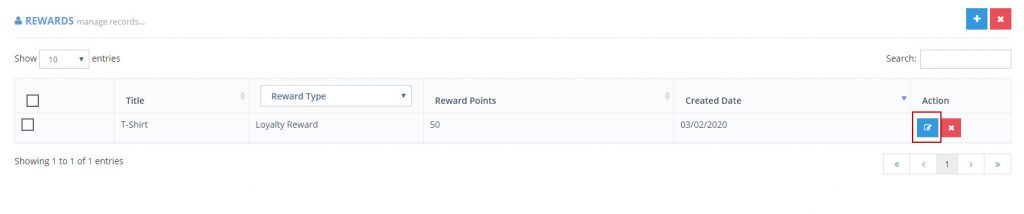How Can We Help?
Adding a New Reward
To add a new reward, simply click on the “Rewards” tab of the dashboard and click “Reward List”.
From there, you can click the blue + button in the upper right-hand corner.
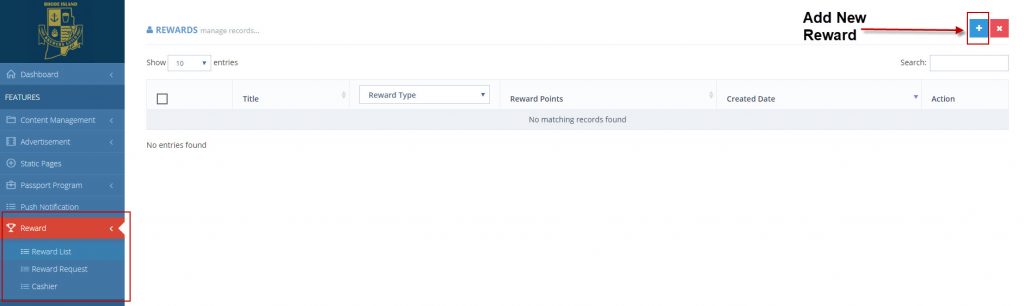
Fill out the form accordingly:
- Select Program
- Select Type
- Title
- Description
- Points Required (example, 50)
- Size Variants (if applicable)
- Confirmation Message will pop up once the reward has successfully been claimed
- Email Message will be sent to user’s email once the reward has successfully been claimed
- Badge Reward: Check this box if the reward is a virtual badge. We recommend using a square image to coordinate with this.
- Pin Required: This is used for festivals or events where a reward is giving to the user. To set up a pin, please to the Cashier section of the Rewards tab. Please leave this blank if not being used.
- Display order can be used to manually order the rewards in the passport of the app.
- Image (can be uploaded or dragged/dropped)
Click “Save” and check the app for the new reward!
Deleting a Reward
To delete a reward, you can simply visit your reward dashboard and click the red X next to the reward.
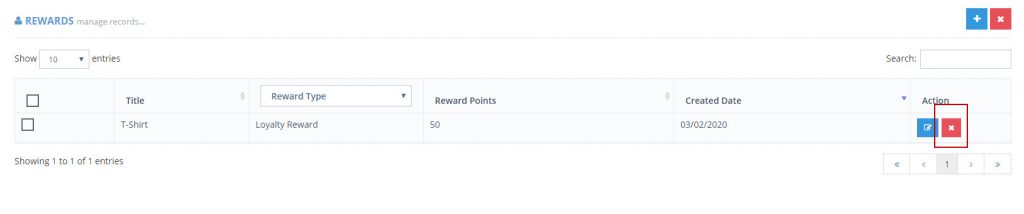
Editing a Reward
Editing a reward is also very simple. Click the blue pencil icon next to the reward from the dashboard and edit any field that you’d like.